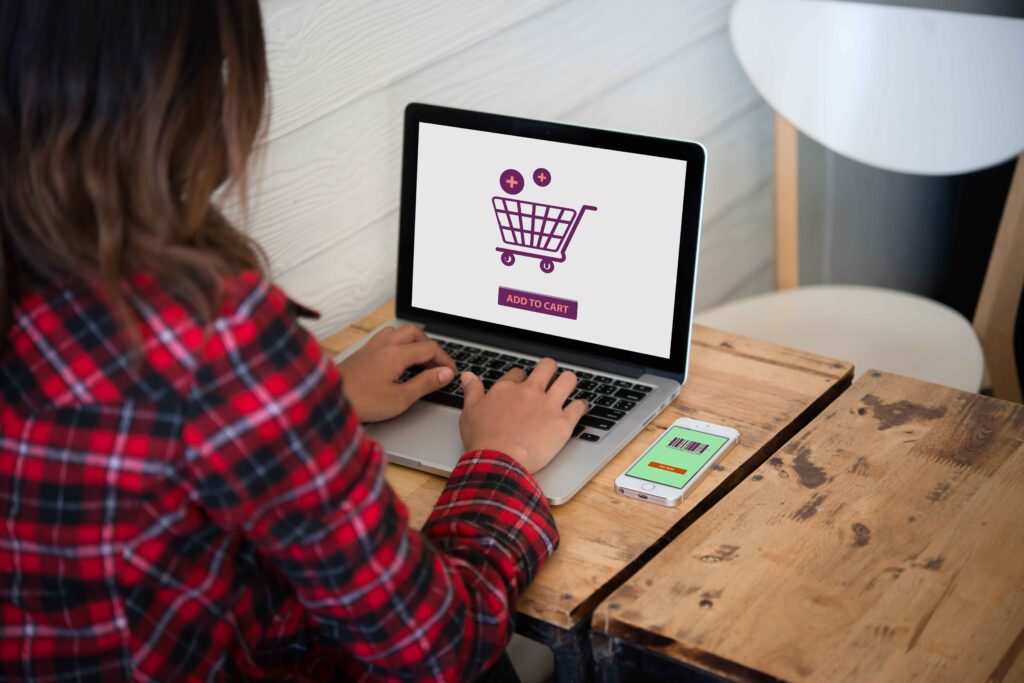
Managing your Amazon order history can be important for privacy and organization.
You can easily hide or archive items in your order history without completely deleting them.
This method allows you to keep your account tidy while ensuring that sensitive purchases are less visible.
Through this blog post, you will learn how to manage your order history effectively.
Whether you’re using the Amazon app or accessing the site from a browser, there are straightforward steps to help you archive unwanted orders.
By taking control of your order history, you can have a more streamlined shopping experience.
Key Takeaways
- You can hide your order history by archiving items.
- Accessing your order history is straightforward on both the app and the web.
- Managing your order history helps maintain your privacy.
Understanding Amazon Order History
Your Amazon order history tracks all the purchases you’ve made on the platform.
While you can manage this information, complete deletion of your order history is not an option.
Below are key points to help you understand how Amazon handles order history.
The Basics of Order History
Amazon keeps a detailed record of every item you purchase.
This information is useful for tracking your spending and for reordering items.
You can view your order history by navigating to the “Your Orders” section in your account settings.
Here, you can see order dates, items bought, and their prices.
To maintain organization, you have the option to archive your orders.
Archiving removes them from your main order list but does not delete the information entirely.
You can archive up to 100 orders, and they remain viewable under “Archived Orders.”
This helps you keep your main list tidy while still retaining access to past purchases.
Reasons Why Amazon Order History Cannot Be Permanently Deleted
Amazon does not allow the complete deletion of order history for several reasons.
First, maintaining a record of purchases helps with customer service. If you encounter an issue with an order, having access to your purchase history can simplify resolution.
Second, your order history assists in providing personalized recommendations based on your shopping habits.
Finally, for safety and security, Amazon wants to ensure accountability for purchases made.
This helps prevent fraudulent activity and allows for easier returns or disputes.
Even if you cannot delete your order history, understanding these reasons may help you feel more secure about how Amazon manages your data.
Managing Your Amazon Order History on the Amazon App
You have the ability to manage your order history directly through the Amazon app on your mobile device. This allows you to archive orders and access them easily whenever needed.
Archive Orders Using the Amazon App
To archive an order in the Amazon app, follow these steps:
- Open the Amazon App: Sign in to your account.
- Access Your Orders: Tap on the menu icon (three horizontal lines) and select “Your Orders.”
- Select an Order: Find the order you wish to archive and tap on it.
- Archive the Order: Scroll down to the bottom, then tap on “Archive Order.” Confirm your choice when prompted.
Note: You can only archive up to 100 orders, so choose wisely. Archiving moves the order from your main order history to a more private area.
Accessing Your Archived Orders on Mobile Devices
To view your archived orders using the app, do the following:
- Open the Amazon App: Make sure you are logged into your account.
- Go to the Menu: Tap the menu icon at the top left.
- Select Account: Scroll down and tap on “Account.”
- Access Archived Orders: Find and tap on “Archived Orders” to see the list of archived purchases.
You can unarchive any order by tapping on it and selecting “Unarchive Order.” This will restore it to your regular order history for easy access.
Knowing how to manage your archived orders makes keeping your purchases private much simpler.
Archiving and Deleting Orders on Desktop and Mobile Browsers
You can manage your Amazon order history effectively by archiving orders and understanding how to delete archived ones. This allows you to keep your purchase history private and organized.
How to Archive Orders on Desktop and Mobile Browsers
To archive an order on your Amazon account, you must first log in.
- Desktop: Go to the “Your Orders” page. Locate the order you wish to archive. Click on “Archive Order” next to that order.
- Mobile App: Open the app and tap on the menu icon. Select “Your Orders,” find the desired order, and choose “Archive Order.”
This process will remove the order from your default view. Remember, archiving does not delete the order. You can still access archived orders by choosing the “Archived Orders” option in the same section.
Deleting Archived Orders from Your Amazon Account
Currently, you cannot permanently delete archived orders from your Amazon account. Instead, archiving simply hides them from your main order history.
To view your archived orders, go to “Your Orders” and find “Archived Orders.”
From there, you can see all archived items.
If you want to bring them back to your main order list, you can unarchive them. Select the desired order and click on “Unarchive Order.” This restores it to your main history.
While you can manage visibility, all past orders stay recorded in your account.
User Experiences and Issues
When managing your Amazon order history, users often share their experiences and challenges online. Many discussions focus on the process for hiding orders and common issues that arise. Understanding these can help you navigate any problems.
Community Discussions on Deleting Amazon Order History
Many users turn to platforms like Reddit to discuss how to delete or hide their Amazon order history.
Common advice includes archiving orders to keep them hidden.
Archiving simply makes them less visible but does not delete them entirely.
On Reddit, users often share their tips and personal experiences.
For example, some suggest using the “Archive Order” feature within your account for privacy.
Others have found that clearing your browsing history may also help clean up past activity.
Keep in mind, the process can differ by device or app version.
Users have pointed out that accessing archived orders might not be as straightforward on mobile apps compared to desktop.
Troubleshooting Common Problems
It’s not unusual to run into issues while trying to manage your order history.
Some users report problems accessing the “Archived Orders” section.
This can sometimes happen if you’re not logged into the correct account or if there’s a technical glitch.
Another frequent problem involves clearing browsing history.
Users may find that after choosing to “Remove all items,” some items still appear.
In these cases, it helps to refresh the page or log out and back in.
If you can’t archive an order, ensure you have a stable internet connection.
Some users have also noted that using a different web browser can resolve issues.
If problems persist, contacting Amazon support can provide further assistance.
Additional Tips for Managing Amazon Order History
Managing your Amazon order history is essential for keeping your purchases private and organized. You can take specific actions to protect your purchase history and ensure your privacy and security. Below are detailed tips for achieving this.
Protection of Purchase History
To keep your purchase history secure, you should use the “Archive Order” feature.
This allows you to hide orders from your main history without permanently deleting them.
To archive an order, go to your orders, find the one you want to hide, and select the “Archive Order” option.
If you are using an iPhone, follow these steps:
- Open the Amazon app and sign in.
- Tap on the menu icon and select Your Orders.
- Locate the order and swipe left to reveal the option to Archive.
Remember that archiving does not delete the order. You can always access archived orders by selecting “Archived Orders” in your account settings.
Ensuring Privacy and Security
For better privacy, regularly review your browsing history and order history.
You can turn off order tracking by visiting the “Manage History” section on Amazon.
Here, you can toggle the setting to disable tracking.
To remove specific items from your browsing history, locate “Browsing History” at the top of the Amazon page.
Click “Remove from View” under items you do not want to see.
For a complete cleanup, select “Remove All Items from View.”
Additionally, consider enabling two-factor authentication for improved account security.
This adds an extra layer of protection, ensuring only you can access your purchase history and profile.
Taking these steps will help secure your important information.
Frequently Asked Questions
You may have questions about managing your Amazon order history. Here are some common inquiries and their answers to help you understand the process of removing or hiding orders.
How can I remove an item from my Amazon order history?
To remove an item from your Amazon order history, you can’t delete it entirely. Instead, you can archive it.
This action will hide the order from your main history but won’t erase it permanently.
Is there a way to hide Amazon purchases from my order history?
Yes, you can hide purchases by archiving them.
This will make them less visible in your regular order history. The archived items can still be viewed later if you need to access them.
What are the steps to archive orders on Amazon?
First, log into your Amazon account. Then, navigate to your order history and find the order you want to archive. Select the option to “Archive Order” and confirm your choice to move it to the archived section.
Can I permanently delete an order from my Amazon account history?
No, you cannot permanently delete orders from your Amazon account history.
Archiving is the only option available to make items less visible. Remember that you can always access archived orders later.
How to view and manage archived orders on Amazon?
To view your archived orders, go to “Your Account” and click on “Archived Orders.”
This will display all the items you have archived.
You can also unarchive them if you need to access them in your main order history again.
Can Amazon order history be edited to remove or hide specific items?
Amazon does not allow editing of order history. You can only archive orders to hide them from your main list. This means specific items cannot be individually deleted or modified in the history.