Logging out of the Amazon app is an important step for anyone who shares their device or wants to maintain account security.
To sign out, simply open the app and navigate to the settings menu. From there, you can easily find the option to log out of your account. Knowing the right steps can save you time and give you peace of mind.
Whether you’re using an Android, iOS device, or a desktop, the process is straightforward. You’ll want to ensure that your personal information stays protected, especially if you frequently shop on Amazon or use Amazon Prime.
Understanding how to manage your account effectively is essential in today’s digital age.
As your shopping habits evolve, so does your need for privacy and security. By learning how to log out of the Amazon app correctly, you can protect your account and manage your settings with confidence and ease.
Key Takeaways
- Logging out of the Amazon app is vital for security.
- The process varies slightly between mobile devices and desktops.
- Effective account management enhances your shopping experience.
Understanding Amazon Account Management
Managing your Amazon account is essential for a secure and efficient shopping experience. It involves understanding how to log in, sign out, and the differences between standard Amazon accounts and Amazon Prime memberships.
Basics of Amazon Login and Sign Out
To access your Amazon account, you start by logging in. This process typically requires your registered email and password.
You can do this on any device, ensuring you enter your details correctly.
Once logged in, signing out is crucial, especially on shared or public devices.
To sign out, look for the Account & Lists option in the top right corner on the website or use the hamburger menu in the app. Following the prompts, you can select Sign Out.
Regular sign-outs help keep your account secure. It’s also wise to regularly update your password for added protection against unauthorized access.
Differences Between Amazon and Amazon Prime
Amazon accounts provide access to a wide range of products and services. However, an Amazon Prime membership offers additional benefits.
With Prime, you enjoy perks like free two-day shipping, access to streaming services, and exclusive deals. Meanwhile, basic accounts can shop and track orders, but Prime members have an enhanced shopping experience.
If you are unsure whether to upgrade, consider how often you shop and if you utilize streaming services. The decision will depend on your personal shopping habits and preferences.
Signing Out on Mobile Devices
To keep your Amazon account secure, signing out of the app on your mobile device is essential. This guide provides the steps for logging out both on iPhone and Android devices.
How to Log Out from Amazon App on iPhone
To sign out of the Amazon app on your iPhone, start by opening the app. Look for the three horizontal lines in the bottom-right corner of the screen. This icon is often called the “hamburger menu.”
Next, scroll to the bottom of the menu and tap on Settings.
In the settings menu, you will see an option that says Not [Your Name]? Sign Out. Tap this option.
Once you do this, you’ll be logged out of your account. If you wish to log back in, simply reopen the app and enter your login details.
How to Log Out from Amazon App on Android
If you’re using an Android device, the process is similar. First, open the Amazon app on your phone.
Locate the three stacked lines in the bottom-right corner and tap on it to access the menu.
Scroll down until you find Settings. This is where you will manage your account options.
Look for the option that says Not [Your Name]? Sign Out and tap it.
This action will log you out of your Amazon account. Once you’ve signed out, you can close the app or log back in if you choose to continue.
Managing Amazon Prime Applications
Managing your Amazon Prime applications is essential for keeping your account secure and ensuring a good experience on your devices. Whether you are using the mobile app or the Amazon Prime Video app on your television, knowing how to log out is important.
How to Logout from Amazon Prime App
To logout from the Amazon Prime app on your mobile device, follow these steps:
- Open the App: Start by launching the Amazon Prime app on your phone or tablet.
- Access the Menu: Tap on the three horizontal lines (hamburger icon) in the bottom-right corner.
- Navigate to Settings: Scroll down and select “Settings.”
- Select Sign Out: Look for the “Sign Out” option and tap on it.
- Confirm Logout: If prompted, confirm that you want to log out. You will be directed back to the sign-in page.
Logging out regularly helps protect your account, especially on shared devices.
How to Sign Out of Amazon Prime on TV
Signing out of the Amazon Prime app on your TV is slightly different. Here’s how to do it:
- Open the Prime Video App: On your television, launch the Prime Video app.
- Go to the Menu: Use your remote to navigate to the left side of the screen to open the menu.
- Select Your Account: Scroll down to your account name or the “Settings” option.
- Choose Sign Out: Click on “Sign Out” and confirm the action when prompted.
This process ensures that no one else can access your Prime account on your TV.
Signing Out on Desktop and Laptop
Logging out of the Amazon website on your computer is simple. Follow these steps:
- Open your web browser.
- Go to the Amazon website.
Next, look for the “Accounts and Lists” menu.
- Hover your mouse over “Accounts and Lists.” A dropdown menu will appear.
- Click on “Sign Out.”
You will see this option at the bottom of the menu.
If you are using a public or shared computer, it’s good practice to log out to keep your account secure. After signing out, you will return to the homepage or the sign-in page.
In case you want to log back in, simply enter your email and password.
This process ensures you stay safe while using Amazon on a desktop or laptop. Always remember to log out after your session, especially on shared devices.
Comprehensive Sign Out Strategies
Knowing how to sign out of your Amazon app from all devices is essential for protecting your account. This section breaks down the steps you can take to ensure your account is secure and logged out from any device.
How to Sign Out from Amazon App from All Devices
To sign out of your Amazon account from all devices, begin by accessing the Amazon website.
- Log in to Your Account: Make sure you are logged into your Amazon account on a web browser.
- Navigate to Your Account Settings: Go to “Account & Lists” in the top right corner and click on it.
- Manage Your Content and Devices: Find the “Your Content and Devices” option. Here, you can see all devices linked to your account.
- Sign Out of All Devices: Select the “Preferences” tab, and look for “Manage Your Devices.” You may find an option to sign out from all devices. Click it.
- Confirm Action: Follow any prompts to confirm you want to log out from all devices for your Amazon Prime account.
This process ensures that your account is secure and prevents unauthorized access from other devices.
Frequently Asked Questions
Here are common questions about logging out of the Amazon app and managing your account. Each question addresses specific tasks related to signing out and account management on various devices.
How can I sign out of the Amazon app on my iPhone?
To sign out of the Amazon app on your iPhone, open the app and tap the three horizontal lines in the bottom right corner.
Scroll down and select “Not [Your Name]? Sign Out.” Confirm your choice if prompted, and you will return to the sign-in page.
What are the steps to log off from the Amazon app on an Android phone?
On your Android phone, launch the Amazon app and tap the menu icon (three lines) in the bottom right corner.
Scroll to “Settings” and choose “Not [Your Name]? Sign Out.” Confirm the action if required, and you’ll be logged out of your account.
Can I log out of all devices at once from the Amazon app?
No, you cannot log out of all devices at once directly from the Amazon app. Each device must be logged out individually. However, you can manage devices through your Amazon account settings on the website.
What is the procedure to switch user accounts in the Amazon app?
To switch user accounts in the Amazon app, first log out of your current account. Then, select “Sign in” on the app’s main page. Enter the email and password for the other account you want to access.
How do I sign out of the Amazon Prime app on a smart TV?
To sign out of the Amazon Prime app on your smart TV, navigate to the app’s settings or account section. Look for “Sign Out” or “Logout.” Confirm your choice, and you will be logged out of the app.
Is it possible to delete my Amazon account using the app on my iPhone?
You cannot delete your Amazon account directly from the app on your iPhone. To permanently delete your account, visit the Amazon website. Then, go to “Account Settings” and follow the instructions for account deletion.